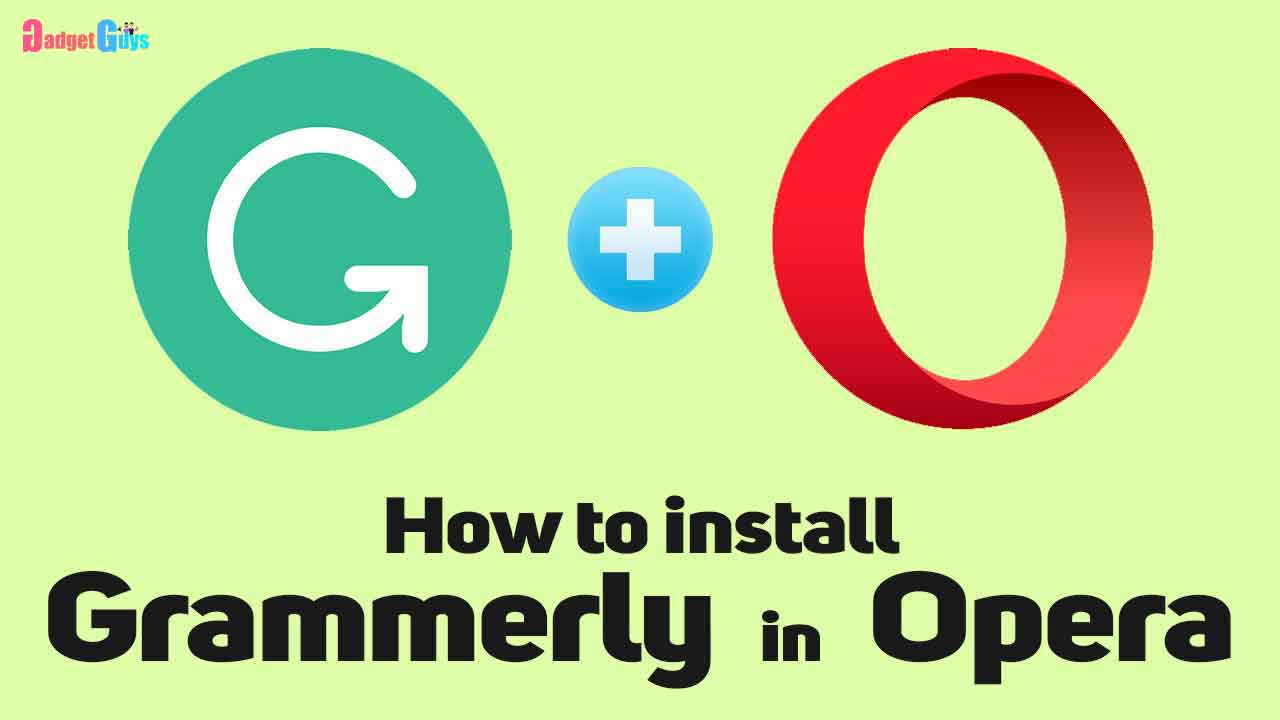Hey guys, we all know that Grammarly is a very famous software for checking grammar and the writing which takes in our content. But the problem is the Grammarly software is only available for some limited browser like Chrome Firefox age and Safari, but nowadays Opera browser is being famous.Here you ge know How to install grammerly for opera.
And I like the Opera browser very much as it offers many extra facilities than any normal browser doesn’t give us. So for more than 90% of my
online activities and content writing stuff, I use the Opera browser.
But the problem is Grammarly doesn’t support Opera browsers directly. If you check in the opera extension market, you will never find the Grammarly extension or you may say it’s a doll in the opera addon Market. That’s why installing Grammarly in the Opera browser is quite tricky. But why fear when Gadget guys are here? We know how to do this. And yes after reading this post or You will know how to install Grammarly extension in your Opera browser.
Though we have made a dedicated video on our YouTube channel if you want you can check that. The link of the video is below but if you want to stay on our blog post, you can follow the following steps.
Step 1:
- Click on the Opera icon at the top left corner of your Opera browser and next click on the extension. And get the extension button. Now you have opened the Opera add-ons Market where you will see an add-on named install the Chrome extension.
-
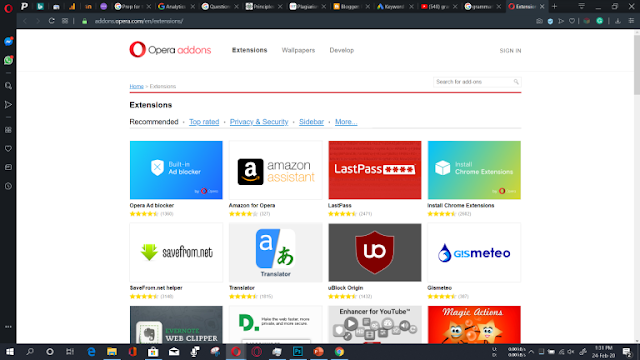
Grammerly - Install the add-on in your Opera browser which supports all the assistants and from the chrome web store in your Opera browser as I told you that the opera browser is legendary.
Step 2:
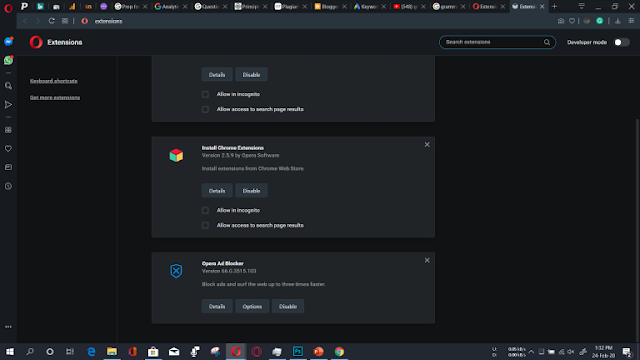
- After you install the Chrome extension in your Opera browser, just check once in your extension tab if the extension Is properly installed or not?
Step 3:
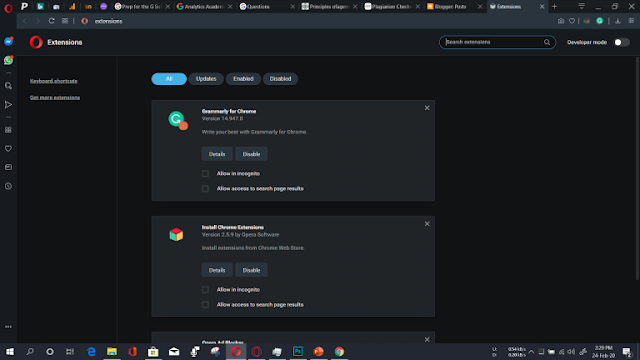
- After that go to the Chrome web store. Where you will find the extension name Grammarly for Chrome.
- Click on the extension banner and you will find an option named add to Opera.
- Now click on the add to the Opera button and wait.
- For installing this plug-in Extension It will cost around 40 MB of your data package and the extension will be installed.
- After installing you have to open again the extension tab of your Opera browser here. Here you will find a new extension called Grammarly for chrome but here you will found another option like install click on the install button and install the Grammarly extension in your Opera browser.
- That’s all now you are okay to use your new extension the Grammarly which is the grammar checker software in your Opera browser. You can check out how this is functioning in your blog post back by editing this it is just working fine for me.
I hope this blog post has helped you. You can share with your friends whom you think is need this post. If you have any problem, you can check out our YouTube video where we have explained step by step of the whole process.